assistant
Getting started designing image processing workflows with the CLIJ2 Assistant
Open your 3D+channel+time data set. It’s recommended to start the assistant from a file that has been loaded from or saved to disk. Afterwards, activate CLIJx-Assistant by clicking on its tool icon.
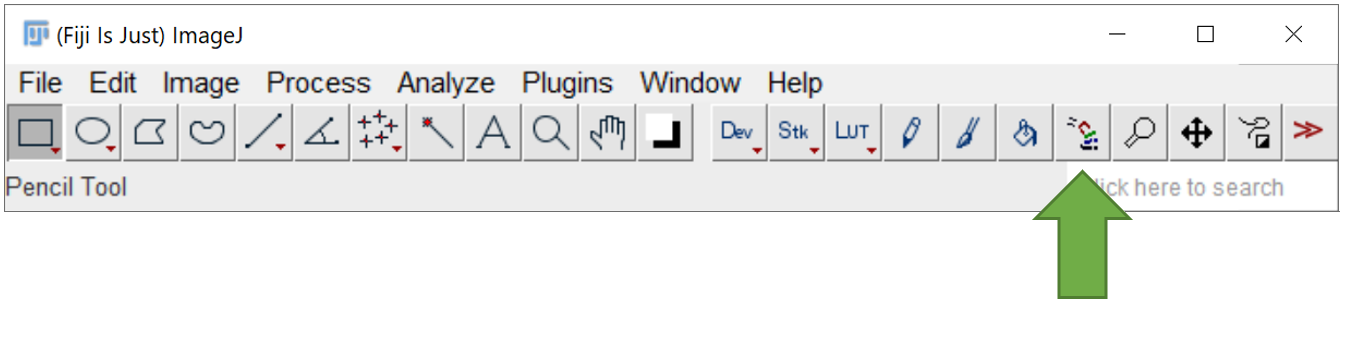
Building workflows - step by step
CLIJx-Assistant has a built-in suggestions of what to do next: Just right click in any image that has the assistant attached.
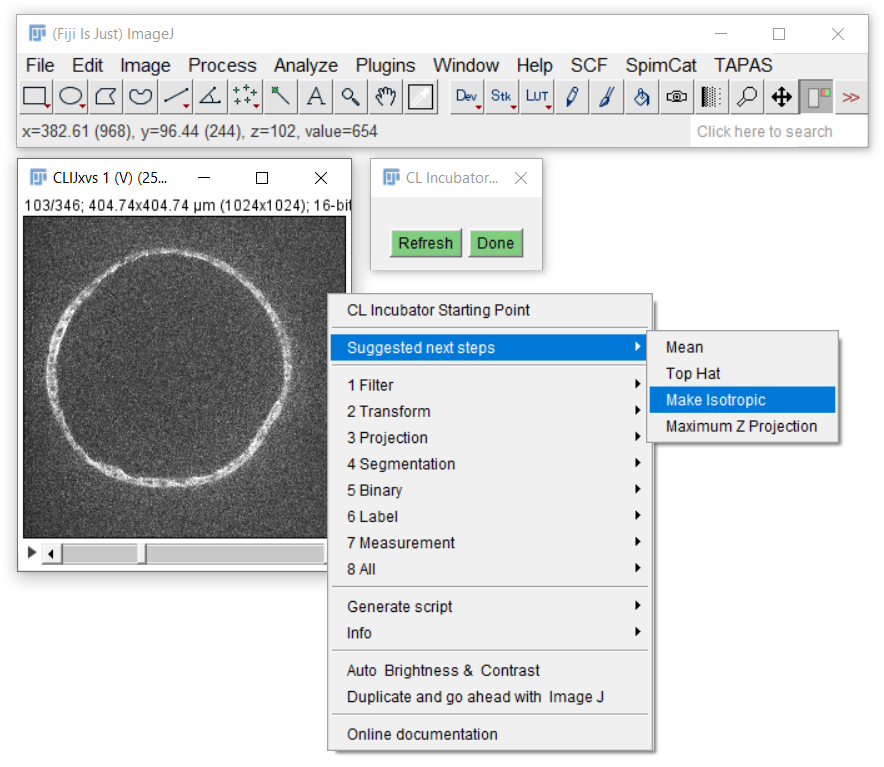 [Image data source: Irene Seijo Barandiaran, Grapin-Botton lab, MPI CBG]
[Image data source: Irene Seijo Barandiaran, Grapin-Botton lab, MPI CBG]
Consider the suggestions but also explore the categories of all available operations.
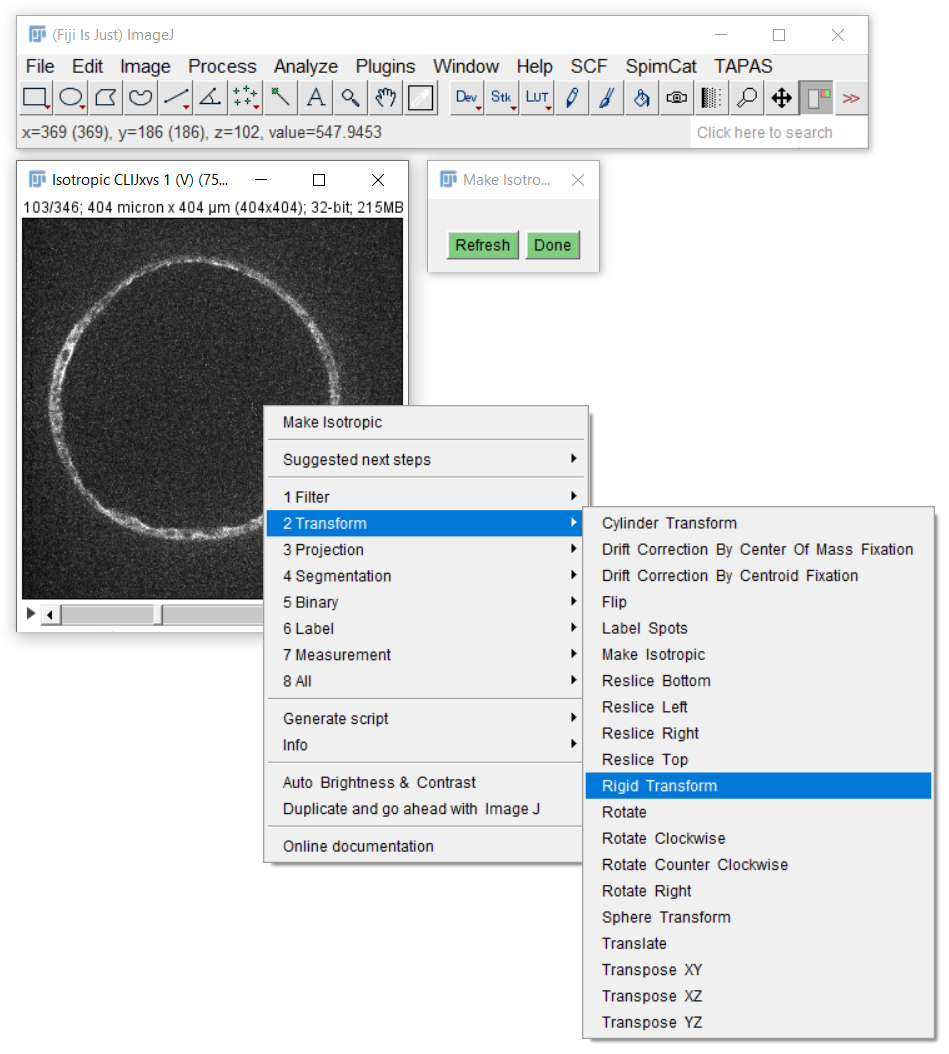 [Image data source: Irene Seijo Barandiaran, Grapin-Botton lab, MPI CBG]
[Image data source: Irene Seijo Barandiaran, Grapin-Botton lab, MPI CBG]
You also find all CLIJx-Assistant operations in Fijis search bar. They have their own category to not be mixed up with CLIJ2 operations:
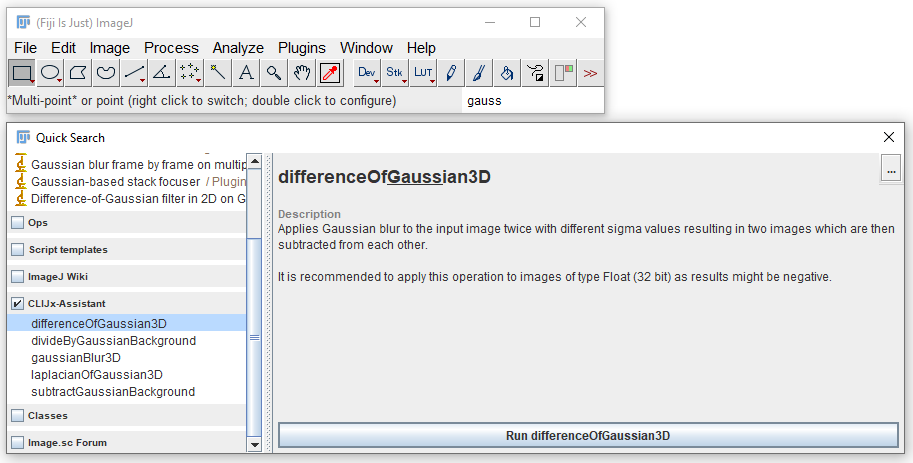
Interoperability with classical ImageJ and Fiji operations
As CLIJx-Assistant runs in classical ImageJ windows, you can use ImageJ operations on the shown images.
However, they may be overwritten as soon as CLIJx-Assistant recomputes its results.
Thus, it is recommended to duplicate an image before applying classical functions to it.
You can use ImageJ’s Duplicate... menu or the built in menu:
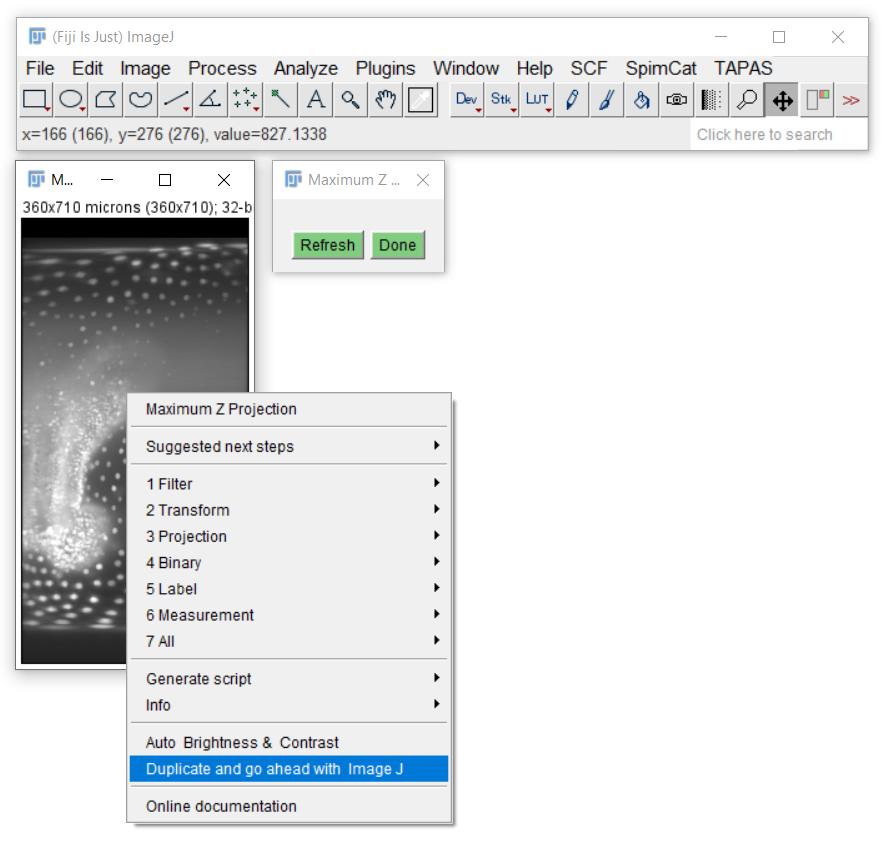
The assistant in action
If you want to keep an eye on memory usage in the GPU,
the menu Plugins > ImageJ on GPU (CLIJx) > Memory Display allows you to overview available memory and memory consumption while building your workflow.
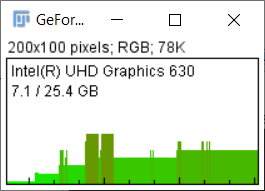
Back to CLIJx-Assistant