CLIJ2
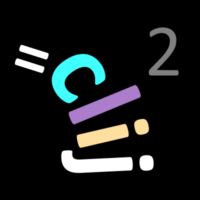
GPU accelerated image processing for everyone
Process multi-channel time-lapse data
This notebook demonstrates how image data can be processed that has multiple channels and time points.
Let’s start by cleaaning up and opening an example dataset.
For cleaning up and loading the image, we use ImageJ-functions:
// clean up first
run("Close All");
run("Clear Results");
// open a the Mitosis example image
open("http://imagej.nih.gov/ij/images/Spindly-GFP.zip");
We now initialize the GPU and push the image as explained in the basics of clij tutorial.
run("CLIJ2 Macro Extensions", "cl_device=");
Ext.CLIJ2_clear();
Processing multiple channels
Pushing an image to GPU means in this context, that only the currently selected channel and time point are pushed.
// push current Z-stack image to GPU memory input = getTitle(); Stack.setChannel(1); Ext.CLIJ2_pushCurrentZStack(input);
We can then process the channel, e.g. by projecting it in Z:
Ext.CLIJ2_maximumZProjection(input, max_projection_c1); Ext.CLIJ2_pull(max_projection_c1); run("Red");
Afterwards, we can do the same with the other channel:
selectWindow(input); Stack.setChannel(2); Ext.CLIJ2_pushCurrentZStack(input); Ext.CLIJ2_maximumZProjection(input, max_projection_c2); Ext.CLIJ2_pull(max_projection_c2); run("Green");
Channels can then be merged using ImageJs functionality
run("Merge Channels...", "c1=" + max_projection_c1 + " c2=" + max_projection_c2 + " create");
Processing time-lapse data
We can apply the same procedure to the whole time-lapse using a for-loop:
selectWindow(input);
// find out how many frames the time-lapse has
getDimensions(_, _, _, _, frames);
// loop over time points
for (t = 0; t < frames; t += 5) {
// move forward in time in the dataset
selectWindow(input);
Stack.setFrame(t + 1); // ImageJ's frame-counter is 1-based
// process channel 1
Stack.setChannel(1);
Ext.CLIJ2_pushCurrentZStack(input);
Ext.CLIJ2_maximumZProjection(input, max_projection_c1);
Ext.CLIJ2_pull(max_projection_c1);
run("Red");
// process channel 2
selectWindow(input);
Stack.setChannel(2);
Ext.CLIJ2_pushCurrentZStack(input);
Ext.CLIJ2_maximumZProjection(input, max_projection_c2);
Ext.CLIJ2_pull(max_projection_c2);
run("Green");
// merge channels
run("Merge Channels...", "c1=" + max_projection_c1 + " c2=" + max_projection_c2 + " create");
}
Depending on how large data is, you may not want to show all results on screen. Instead, consider saving results of a 3D stack:
Ext.CLIJ2_saveAsTIF(max_projection_c2, "max_projection_c2_f" + t + ".tif");
Clean up by the end
Ext.CLIJ2_clear();













